User Guide
Register and login
- Register and login is required before using OKLNK, please click "REGISTER" at right top of the page to fill the form and click "REGISTER" button
- You should receive an email to verify your registered email address
- By clicking the link in the verification email, your email should be verified
- Then click "LOGIN" to login and start using OKLNK
Client software installation
A client software (V2RAY, SS or SSR) is required to be installed on your devices like mobiles, desktop computers or routers etc.
Please look for a proper client in Download page
Try the free plan
OKLNK provides (V2RAY, SS or SSR) proxy services for free, and only charge for using our premium servers
Using free services is optional, but we highly recommend you to try the free services to see how everything works.
- After login, click "Create Accounts" button to start
- Select a proxy type V2RAY, SS or SSR. Please note this cannot be amended after the account is created.
- Select server type, usually best choice would be the one close to your location
- Select a free server, those ones have a F badge
- Alternatively, select a premium server + a paid plan, any server with less latency('ms' number) and less online accounts number means better performance
- Finally click "Submit" button, if there is a green notification showed, that means the account is created successfully
- Click "MY ACCOUNTS" at left side bar to check created accounts
- If you're using mobile client, click the green QRcode button() to show QRcode, and use mobile (V2RAY, SS or SSR) client app to scan the QRcode to use
- If you're using desktop or other devices, you may still be able to scan the QRcode, or fill account information in a client application to use
Use subscription
By using subscription, SS(R) account information can be automatically applied to your client.
If your SS(R) client software supports subscription, you can copy & paste the subscription url in dashboard to your client to make the life easier. Please keep subscription url be secret.
Recharge
Click "RECHARGE" at left side bar after login
Using PayPal to recharge
- In "PayPal Subscription" panel, click one of 'Subscribe' buttons
- Alternatively, in "PayPal recharge" panel, select how much to recharge, then click "Pay Now"
- Login to your PayPal account, follow the page to finish payment
Using bitcoin(BTC) to recharge
- In "BTC Recharge" panel, fill the number of dollars to recharge, and click "Submit"
- If succeed, a record of BTC recharge would be created, which including how much of BTC need to pay and a BTC wallet address for you to transfer to
- Transfer the number of bitcoin to the address, and click "CONFIRM" checkbox in the record
- Wait the balance to be added to your credit
Using CNY to recharge
Please use following methods to contact support:
Email Address: [email protected]
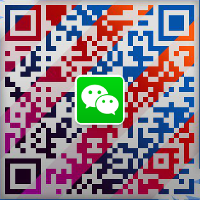
Amend accounts
Except password, all the other parameters are readonly
- After login, click "MY ACCOUNTS" at left side bar
- Find the account you want to amend
- Click the button
- Amend password and click "Submit"
Renew accounts
- After login, click "MY ACCOUNTS" at left side bar
- Find the account you want to renew
- Click the button
- Select a new plan and add optional extra data quota, and click "Submit"
Client apps guides
V2RAY/SS/SSR
- V2Ray guide
- V2Ray detailed guide
- Shadowsocks all platform client guide
- ShadowsocksR simple guide
- SSR Android + PC client guide and FAQ
- Andriod SSR client guide
- ShadowsocksR client guide for PC
- ShadowsocksR(SSR) guide
- ShadowsocksR client download and instructions
- Doubi's SSR client guide
- One cute and comprehensive client guide
V2RAY